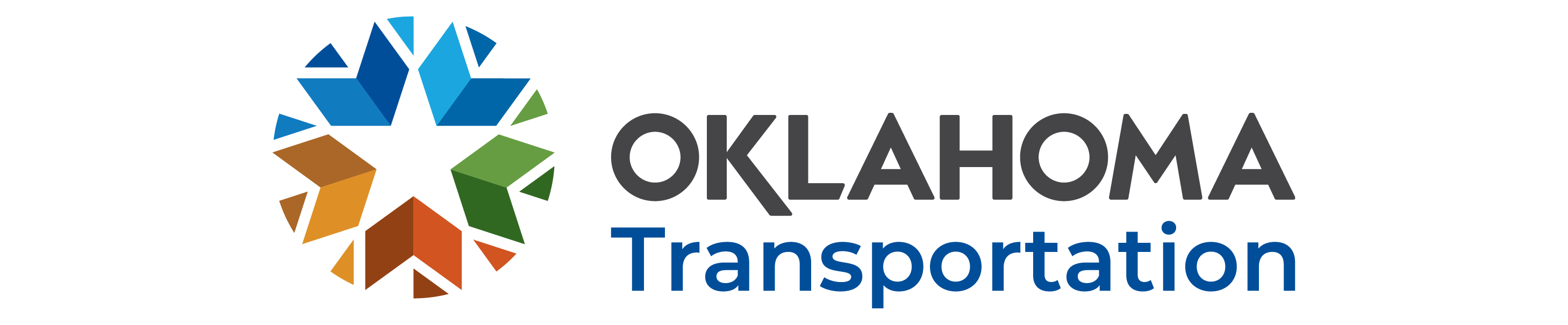INFORMATION
This Construction Subcontract Assurances Agreement (CSA) is between the Prime Contractor and the Subcontractor.It is provided by the Department to assist Prime Contractors with properly executing contracts with Subcontractors on ODOT contracts.
IMPORTANT:
The Prime Contractor must submit a new CSA if there are revisions on an approved subcontact. Additionally, subcontracts and CSAs must be approved by the Department prior to the Subcontractor beginning work.
Prior to beginning the CSA process, the prime contractor should gather the following information:
- Subcontractor's Email Address
- Subcontractor's Name
- Subcontractor's Business Name
- Project Number
- Job Piece Number
- Contract ID
- Division Number
- County
- Total Value of Contract
Instructions
- Begin by browsing to www.odot.org/csa
- Acknowledge you have read the AdobeSign terms of use by clicking the blue "Continue" button located at the bottom of the page.
- Complete all fields in the CSA. The fields are highlighted in yellow, and begin at the top of the page. Remember to indicate if the agreement is the original, or an amended version of the original, using the top select field below the title of the agreement.
- Click the signing field labled as "Click here to Sign". Draw or type your signature in the popup box and click "Apply".
- After all fields are entered and the document is signed, click the blue "CLICK TO SIGN" button located at the bottom of the page.
- Enter in the Subcontractor's information: First Name, Last name, and Email address. Once entered, click the blue "Click to Sign" button located within the same pop up window.
- AdobeSign will send the orginator of the agreement an email to verify the originator's email. Once received, click the "Confirm my email address" link located within the body of the email. Once verified, AdobeSign will send the agreement to the subcontractor for review and signature.
IMPORTANT: If the orginator of the agreement does not complete the verification step, the agreement will NOT be sent to the subcontractor.
- Once the orginator of the agreement has compelted the verification step, an email is sent from adobesign@adobesign.com. This email will contain a link to the agreement for review and signature. Click the "Review and Sign" link located within the body of this email.
- The link will direct your browser to open the agreement. Acknowledge you have read the AdobeSign terms of use by clicking the blue "Continue" button located at the bottom of the page.
- Complete all fields in the CSA. The fields are highlighted in yellow, and begin at the top of the page.
- Review the CSA in it's entireity. Click the signing field labled as "Click here to Sign". Draw, type, or upload your signature in the popup box and click "Apply".
- Once the agreement has been signed, click the blue "Click to Sign" button at the bottom of the page.
Upon execution of the CSA, the Department will review the CSA and provide notification to the Prime Contractor once approved. Submit questions regarding this subcontract process to the following email address: constructionsubcontracts@odot.org