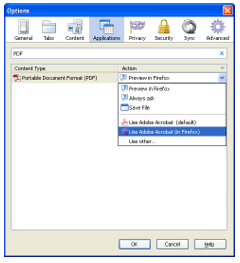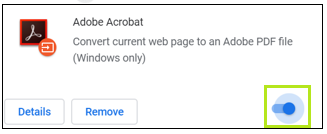| Configure Firefox | CONFIGURE CHROME |
|---|---|
|
|
Opening Forms Guidance: PC Users
Issue #1:
- I Don’t Have Adobe Reader
Solution:
- Use link provided to download Adobe Reader
https://get.adobe.com/reader/?promoid=WPHDJCG8&mv=other
- Follow instructions as prompted
Issue #2:
- I Don’t Have the Latest Version of Adobe Reader
- I Am Unable to Open the PDF
Solution:
Follow these instructions to set Adobe Acrobat Reader as the default application for opening PDF files.
Opening Forms Guidance: Mac Users
Issue #1:
- I Don’t Have Adobe Reader
Solution:
- Use link provided to download Adobe Reader
https://get.adobe.com/reader/?promoid=WPHDJCG8&mv=other - Follow instructions as prompted
Issue #2:
- I Don’t Have the Latest Version of Adobe Reader
- I Am Unable to Open the PDF
Solution:
Follow these instructions to set Adobe Acrobat Reader as the default application for opening PDF files.
- Single click a PDF file you wish to open or any PDF file in general while holding the Control key.
Then select Get Info from the menu.. - Click the drop down menu for Open With.
- Select Adobe Reader from the menu.
- Click on the Change All button to keep the changes
CHROME: Follow steps for Chrome on page 1.
Last Modified on
Feb 22, 2021