LinkedIn Learning
OMES is excited to partner with LinkedIn Learning to provide full-time employees at IT-unified state agencies unlimited access to more than 1,600 online courses taught by real-world professionals at no extra cost.
Activate your FREE license by following these instructions. If you experience trouble, please open an incident case with the OMES Service Desk.
Getting Started
- Using a browser like Microsoft Edge, Mozilla Firefox, Safari or Google Chrome, visit the LinkedIn Learning site and sign in at the top right. Enter your state email address, and then choose the recommended State of Oklahoma login option on the following pages to use your Single Sign-On credentials.
- After you sign-in, it will ask you if you want to connect your LinkedIn social media account. Choose one option below:
- If you do not want to connect to social media, then select DO NOT connect your account. After that, it will ask you to confirm you don't want to connect. Select that you do not want to connect again. Tip: If you change your mind and want to connect your account to LinkedIn social media later, you can choose to connect your accounts in your account profile settings.
- If you do want to connect to your social media LinkedIn, choose the blue button, and then login with your social media credentials. As you earn certificates for completing courses, they will be posted on your LinkedIn social media profile for display.
- Next, you will continue with setup by selecting at least three interests from a variety of subject areas presented to you. The options you select influences the content recommended to you on your homepage over time. Select to Continue when finished choosing your interests.
- Finally, choose if you would like to set a timer for reminders.
Congratulations, you are now setup!
Eligibility
All full-time State of Oklahoma employees
Eligible employees have unlimited access to the best-in-class LinkedIn Learning platform, an on-demand library of high-quality instructional videos with over 8,000 courses.
- Learn anytime, anywhere on desktop and mobile devices.
- New courses added every week.
- Up-to-date content taught by industry experts.
- Develop and enhance business, creative and technical skills.
- Become more proficient in programs such as Office 365 and Adobe.
- Cultivate soft skills.
- Follow a learning path taking you from beginner to expert in your topic of choice.
- Earn supervisory credit, CPE/CEUs and prepare for certifications.
Activate your license
- If you haven’t received your LinkedIn Learning activation email, can’t find it or it has expired, contact the OMES Service Desk to receive a new one.
- At the bottom of the activation email, select the Get Started button
and follow the instructions.
- You will be asked to link your LinkedIn Learning license to your LinkedIn account. You can choose to link it now or skip it, as you can link them at any time.
Access LinkedIn Learning
If your agency uses Office 365
- Office 365 serves as a single sign-on for LinkedIn Learning. If your agency subscribes to O365 through OMES, you can access the platform through the Apps.
- In O365, select the App launcher grid
in the upper left corner and choose the LinkedIn Learning icon
.
- If you don't see the LinkedIn Learning icon
, select the All Apps link
and scroll down to the icon.
- You may get a pop-up box the first time you access LinkedIn Learning after activation that asks you to select between SAML-1 or SAML-JDMC. Unless you work for JD McCarty, choose SAML-1.
Access through the website
- Go to the LinkedIn Learning home page.
- Use the password you defined during activation to log in.
The more you know
- Looking for a very specific piece of knowledge? Microlearning may be what you need. LinkedIn Learning has thousands of short videos (3-15 minutes) that are available just for this purpose.
- Have a general idea of what you want to explore? LinkedIn Learning has a robust search function that will pull courses and videos on that topic.
- Would you like to prepare for a certification, acquire continuing professional education for certifications you already have or find a learning path in a certain topical area? You can search for those, too. This type of search will provide you with multiple courses to meet your needs.
- Search Example: NASBA CPE
- Search Example: CompTIA Certification
- Search Example: Learning Paths Digital Transformation
- Want to know all that’s available? Select the browse icon to the left of the search field. From there you can choose categories to narrow your search.
Need Help?
- Activation issues: Contact the OMES Service Desk.
- For transcripts, credit for supervisory training or access to the Learn system, contact OMES Statewide Learning Services.
- Other issues: Contact LinkedIn Learning.
Last Modified on
Nov 08, 2023